PRIVACY MANAGER
 PRIVACY MANAGER INSTALLATION ISSUES
PRIVACY MANAGER INSTALLATION ISSUES
 Windows Defender or antivirus may not allow the execution of a program such as "Privacy Manager" due to his unusual activities to force the changes in the Windows OS.
Windows Defender or antivirus may not allow the execution of a program such as "Privacy Manager" due to his unusual activities to force the changes in the Windows OS.HOW TO FIX IT
HOW TO FIX IT
 If you are unable to find the Virtualization settings in your BIOS it may mean that your laptop does not support it.
If you are unable to find the Virtualization settings in your BIOS it may mean that your laptop does not support it.HOW TO FIX IT
 If you are unable to find the Virtualization settings in your BIOS it may mean that your laptop does not support it.
If you are unable to find the Virtualization settings in your BIOS it may mean that your laptop does not support it.FOLLOW THROUGH ONSCREEN INSTRUCTIONS




HOW TO FIX IT
 If you are unable to find the Virtualization settings in your BIOS it may mean that your laptop does not support it.
If you are unable to find the Virtualization settings in your BIOS it may mean that your laptop does not support it.FOLLOW THROUGH ONSCREEN INSTRUCTIONS




HOW TO FIX IT
FOLLOW THROUGH ONSCREEN INSTRUCTIONS

HOW TO FIX IT
FOLLOW THROUGH ONSCREEN INSTRUCTIONS



 ISSUES ON USING PRIVACY MANAGER
ISSUES ON USING PRIVACY MANAGER
 If the HDD Signature is damaged, the Windows operating system will no longer boot. Therefore, the virtual machine needs to be replaced.
If the HDD Signature is damaged, the Windows operating system will no longer boot. Therefore, the virtual machine needs to be replaced.HOW TO FIX IT
FOLLOW THROUGH ONSCREEN INSTRUCTIONS






HOW TO FIX IT
FOLLOW THROUGH ONSCREEN INSTRUCTIONS



HOW TO FIX IT
FOLLOW THROUGH ONSCREEN INSTRUCTIONS

HOW TO FIX IT
FOLLOW THROUGH ONSCREEN INSTRUCTIONS


 Due to the fact that the Privacy Manager app works in the depth of the system, the hardware module was limited to avoid serious damage to the computer.
Due to the fact that the Privacy Manager app works in the depth of the system, the hardware module was limited to avoid serious damage to the computer.
HOW TO FIX IT
FOLLOW THROUGH ONSCREEN INSTRUCTIONS




HOW TO FIX IT
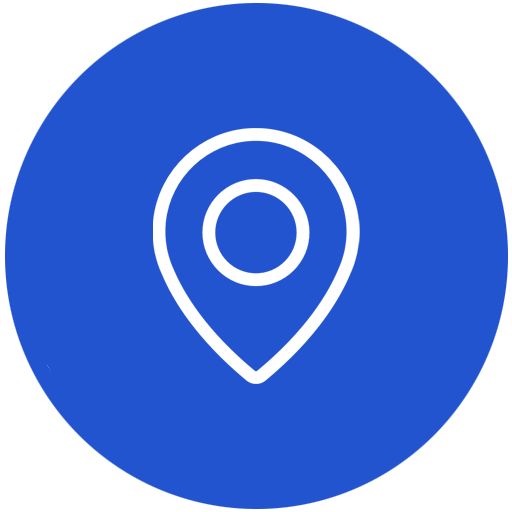
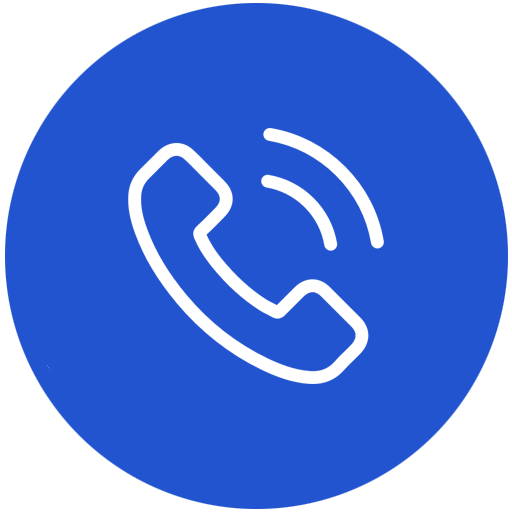
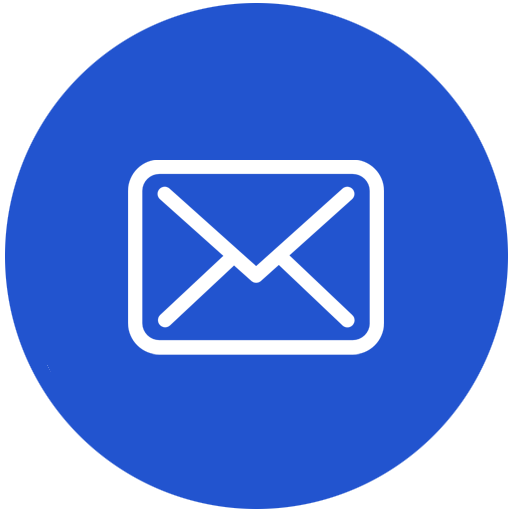

|
|
